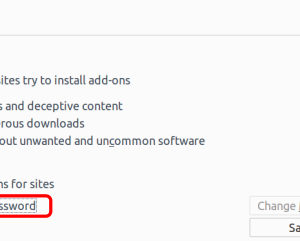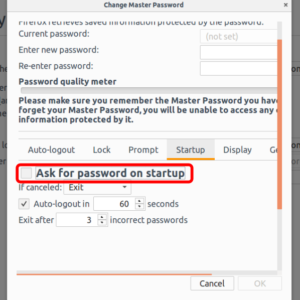Privacy is a big problem in this age of information technology. In most of the cases, you don’t want someone else to know what we are doing (or we have done) with your personal devices.
There are many things you can do to prevent someone else from tracking your behaviour on your devices. If it is impossible to lock your device, why not lock a specific app and prevent someone else from using it. Here we do the same with Firefox.
By default, Firefox comes with a number lists of security. But, there is no chance to us for protecting it with a password. Thankfully, there are some add-ons that we can use to do that.
This article will show you how to protect your Firefox with password using Master Password+ add-on. In this article, I use Firefox 50.1.0 running on Ubuntu 16.04.
Step one: Installing the Master Password+ add-on
- Click on the three-line menu icon on the top right of your Firefox and choose Add-ons. Type “master password” on the search bar and hit enter.
- Install “Master Password+” and restart your Firefox.
Step two: Configuring the add-on
- Click on the three-line menu icon on the top right corner and choose Preferences –> Security. Check the “Use a master password” option.
- You will be asked to enter the password. Once you done setting the password, click on the OK button.

- Before clicking the OK button, be sure you have checked the “Ask for password on startup” option on the Startup tab.