Applications tracking users’ locations have been a pain in the neck for some time. While location data seems necessary information for some apps to adequately function, such as Uber, a non-stop or unnecessary tracking is a serious privacy breach. This is particularly true for an average user who is unable to detect background tracking. Fortunately, Apple has now found a way to alert users about such applications. Alongside other privacy features, the new iOS 13 warns users regarding apps involved in secret location tracking while running in the background.
iOS 13 Alert For Background Tracking
Apple has introduced an interesting privacy feature for users with the latest iOS 13. Particularly for those who are privacy focussed. Specifically, iOS 13 now warns users for apps that secretly continue tracking users’ location data. This applies to all applications that may or may not necessarily require this detail.
According to a snapshot shared by ZDNet, the alert would look something like this. It will pop up for every app that iOS detects is tracking your location in the background.
Source: ZDNet
The popup also provides two options to users to decide whether the app continues its activity or not. A user can either select “Change to Only While Using” to allow the app to track required data when in use. Or, they can choose “Always Allow” to let the app do its work in the background if the users find it necessary.
Apart from generating alerts about location tracking, the new iOS also warns users for apps using Bluetooth. This feature also gives users better control over and information about apps doing so.
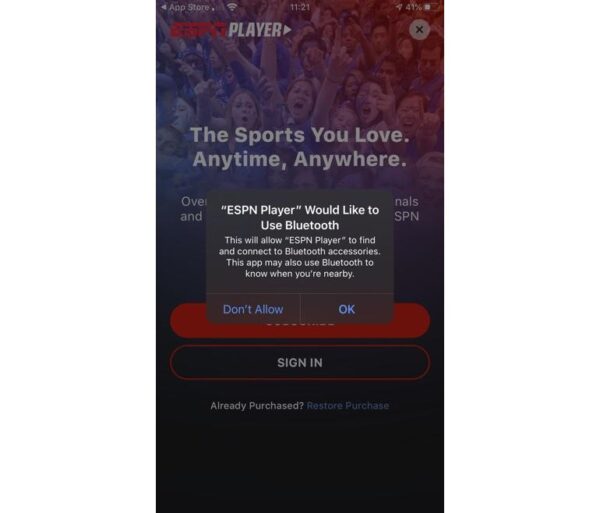
Source: ZDNet
How To Turn On Alerts
The new pop notifications strive to offer better privacy control features to users. Nonetheless, Apple doesn’t really want to bombard users with mandatory popups. Thus, the users are free to manage how they want the notifications to appear via Settings.
For managing location tracking alerts: Go to Settings > Privacy > Location Services. Now, you will find all the apps listed together and can change the permissions for them accordingly.
For managing Bluetooth access alerts: Go to Settings > Privacy > Bluetooth. You can now make changes with the app permissions without hassle as this won’t affect audio-streaming.
Let us know your thoughts in the comments.

