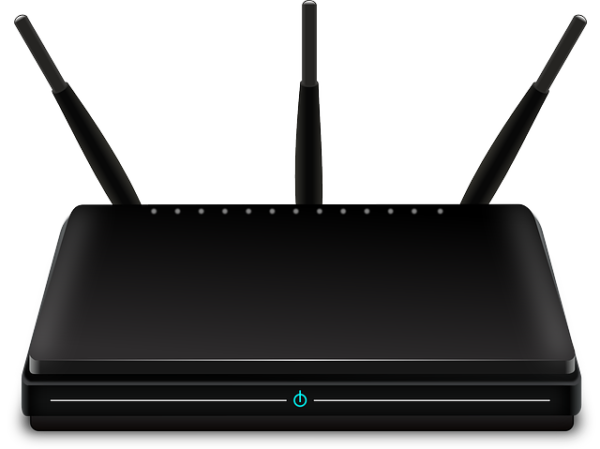The enthusiasm behind buying a new electronic device always pushes us to want to see it function right away. That’s what happens precisely for most of us who purchase wifi routers. I remember, the first time I bought mine, I tried setting it up without even looking at the manual – I felt that was only wasting my precious time.
However, as per the ideal requirements, it is essential that for a new router device, out of the box, you, first of all, set it up as per the manufacture’s instructions. Next, you update your login credentials, your username, and password information. Finally you deal with security settings, which sometimes may require firmware updates to ensure your network always remains secure.
When complete with doing all the above, yes, your router will begin functioning; however, the question will be how effective will it be?
Will it offer you the ultimate performance level you expected as per its capacity, the wifi speeds, and signal strength? Maybe yes or no. This article, however, discusses some of the essential user tips that will help you bring out the best performance out of your router. Some may not necessarily enhance the strength of your wifi but will not help you, in the long run, to secure your network and make easy its management.
- Place your router in a strategic location
Typically, most of us ignore considering the location in which we pick for our routers. Very often, you will find people placing it in some corner or near some wall outlet and next to their modem devices. But because it functions anyway, they tend to think all is right and forgets about the repositioning of their routers. However, what if they wanted a better network coverage of their entire home premises, indoor and outdoor, would they do then? Now here is where the right placement location will matter to them.
The functionality design of wifi routers is to receive and broadcast signals. What happens then when you confine yours in some corner? Well, the room in which it exists will receive the strong signal but what about other far rooms? Will they receive as much? No. If they aren’t dead zones then they will be receiving only weak signal which cannot load even a page. This will now mean that for a more equalized broadcast, positioning your router in a more centralized location in your apartment will be quite useful.
You understand that routers broadcast their signals in radio waves, which travels in all directions, and that includes downwards. Hence, placing your router centrally in your house won’t be enough. You need to raise it off the floor. Place it on a shelf or something raise or hang it on the wall if it is the type that allows it.
The most recommended placement of fashion is direct line-of-sight. When you have your router placed in such position, then you guarantee its maximum performance. Pro aspects of this nature of positioning are the fact that it gives a lower latency as well as faster ping times, and you do not have to make punches on your furniture or wall.
Lastly, the location you place your router should be distant enough from signal detractors like electric wires, ceiling, structural beams, metal pipes or walls made of concrete or bricks.
Checkout Best Wifi Routers For Home
- Create Guests Network
Home networks can be a high-risk avenue through which strange users can steal from you, frame you or put you in some creepy and disgusting situations you wouldn’t like. On the other hand, generosity is called for especially on things we can share like the wifi networks. So how do you maintain both security and kindness? Fortunately, the recent router models are allowing us and excellently to keep both. Through their settings, we can create a separate network our guests can always use whenever they visit.
This creation is quite direct and straightforward. Log onto your router’s web interface, then proceed to the settings and chose the option of creating a guest network. Note that while creating this network, ensure to use separate login credentials as well, not to confuse it with your regular one. This security maintenance option will always guarantee safety over your network. Your guests will never access your primary network.
- Pick the appropriate Band for every connecting Device
Most modern routers are dual-band devices using the Wireless AC and Wireless-N standards. Meaning, they either broadcast in 2.4GHz bands supporting speeds up to 600Mbps and 5GHz band supporting up to 1300 Mbps. As you might have known already, most devices use the 2.4 GHz band ranging from cordless phones to Bluetooth devices and almost every other device using wireless connection. This means therefore, in most cases it will be crowded than the 5GHz band.
Tunning to 5GHz may be a better solution since it is always a higher performer and besides fewer crowded. The back draw however, with it is the fact that it is only available in less short range compared to the 2.4GHz band. Hence, if you have to use it, you will have to be near your router all the time. Otherwise, in other rooms it may only be a dead spot.
The best way, therefore, to enjoy high speeds throughout is being tactical in every connection you make to the network. Fortunately, the two bands work concurrently. Hence, those devices which will not require extremely high speeds like your smartphone, tablet or headphone, you can connect them to the 2.4GHz band. The rest of the device connections that involve online gaming and high-quality streaming, you can use the 5GHz band. The high bandwidth will be quite useful and practical at the same time.
As much as you can have automatic switching between these two bands, still, you can separate them for easier identification. Go to your router’s admin console then to wireless settings. Give the two bands separate names then set another list of devices for each.
- Change Channel
Each of the 2.4GHz and 5GHz works on some defined channel. Hence, when setting any of your networks, think of channels too. Always you need that channel with less traffic. Thus, you should enable the option of changing your channels to always that with less traffic. It is like you are driving on a superhighway. What would you do when your lane is jammed? You divert to that with less traffic, right?
Often you can set automatic switching. However still you could use special tools like Wireless Diagnostics to discover which channels are less jammed. The tool will offer you a comprehensive analysis of each channel, and from the information you can choose the most appropriate one.
The above four tips are tested and proven tweaks you can successfully use in enhancing your router’s operations. Be keen to follow all of them and enjoy safety alongside quality wifi connection.