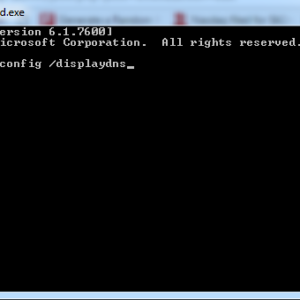You may find yourself needing to recover your deleted internet history to determine what a previous user was browsing, to discover a lost URL, or simply to retrieve deleted information. While your internet history may be deleted on your browser, your Windows computer caches this information and it can be accessed in a variety of ways. By far the simplest method to locate your deleted history is through your Google Account. If you have a Google Account and were using it during the session you wish to access, proceed to that method. If, however, you were not using Google the process can be a little more complicated. Luckily, there are caches built into your machine from which you can access your lost history.
Method 1 – Using Command Prompt
If you want to know the history that you have just deleted or the history after your recent system restart, you can use this method.
This method is very easy, just follow these simple steps:
Step 1:
Open Command Prompt either by searching ‘cmd’ in windows search bar or by typing ‘cmd’ after pressing Win + R.
Step 2:
Just type the following command in there and hit Enter.
“ipconfig /displaydns”
Step 3:
Now you can see all your deleted history in the details. You can see your browser history details.
Method 2
Another method is to recover the history using log files. This method is suitable for histories that were deleted a long time ago. A word of warning though, while there is a simple step-by-step process to follow using this method some strange things can be thrown up such as warnings that you might lose other data. This isn’t common but it’s a point worth nothing. All Windows computers have a file extension that stores arbitrary data. It’s called Index.dat and is a file hidden on your computer that contains all of the web sites that you have ever visited. It lists every URL and every web page. Before you begin navigating these steps you must set Windows to show hidden files and folders. To do this go to ‘Start’ then ‘Settings’ then ‘Control Panel’ and finally ‘Folder Options’. When you’re in ‘Folder Options’ click the ‘View’ tab. Go to ‘Advanced settings’ and click ‘Show hidden files and folders’. Then uncheck ‘Hide Protected Operating System files’ and click OK. Once you are finished searching, don’t forget to go back and undo these changes. To begin your search go to My Computer and use the search tool to find all instances of index.dat in the C drive. The search should pull up multiple index.dat files. To read an index .dat file you need to know the software that created the file. However you can download index.dat reader software from the internet. This site offers such a reader though there are many more available which you’ll soon discover if you do your own search. You can also use sites like CNET and Softpedia which offer index.dat files readers. You can use the reader to view the index.dat files and all the information that has been accessed, when and for how long will be in there.