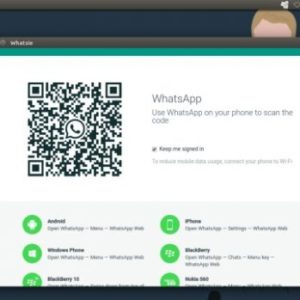WhatsApp is one the most used instant messaging apps available as of now. It is used by more than a billion people around the globe. One of the key reasons for its success is that it has a simple interface and is snappy.
We use WhatsApp from various devices and with the inclusion of WhatsApp web on the desktop, it has been very convenient for many people like me since we don’t have to constantly take our eyes off the monitor. To access WhatsApp web, you can go to this link https://web.whatsapp.com/ on this address in your browser, synchronise with your WhatsApp account on your mobile device. This method is available for all platform starting Mac, Windows and Linux.
Whatsie
Whatsie is another app that allows you to access WhatsApp from your Linux desktop. It is actually a cross platform app. So, it is not limited to Linux platform. Both Windows and Mac users can also use the app.
For Linux platform, Whatsie offers two major packages, DEB (Debian based distros) and RPM (Red Hat based distros). This article will show you how to use Whatsie on Ubuntu 16.10.
- First, download the DEB package of Whatsie here.
- Open up your terminal and go to the directory where your Whatsie package is installed.
- Hit the below command to install Whatsie
sudo dpkg -i whatsie-2.1.0-linux-amd64.deb
- Once Whatsie is installed, launch the app immediately to get started.
- As you can see from the screenshot above. WhatsApp offers a QR code as a method to synchronise. Open WhatsApp on your mobile device and head to the three-dots icon on the top right corner and tab on the WhatsApp Web (I use Android in this case).
- Scan the QR Code available on the desktop app of WhastApp. Wait for a moment and you will have all of your WhatsApp conversation available on your desktop app.