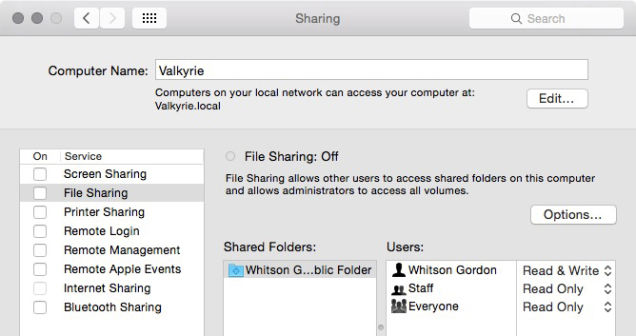The Public Wifi Networks like those you connect in a Coffee Shop or a Airports are not safe as you think.
Follow These Steps to Stay safe in Public Wifi Networks
1. Turn Off Sharing
When you’re at home, you may share file, printer, or even allow remote login from other computers on your networks. When you’re on a public networks, you’ll want to turn these things off, as anyone can access them—they don’t even need to be a hackers, and depending on your setup, some of that stuff probably isn’t even have their passwords . Here’s how to turn off sharing:
In Windows OS: Open your Control Panel, then browse to Network and Internet > Network and Sharing Center, then click Choose Change Advanced Sharing Setting. Once here, you should definitely turn off file and printer sharings, and you may as well turn off network discovery and Public folder sharings. Some of this is done automatically by Windows OS if you specify the networks as public.
In OS X: Go to System Preferences > Sharing and make sure all the box are unchecked.
You’ll also want to turn off network discovery, which will be in the same places. This will prevent others from even seeing your machine on the networks, meaning you’re less likely to be targeted. On Windows OS (as I mentioned), it’s just another check box under advanced sharing setting. On OS X, it will be called “stealth mode” and be under your firewall advanced setting.
2. Enable Your Firewalls
Most OSes come with at least a basic firewall nowadays systems , and it’s a simple step to keeping unwanted local user from poking at your computer. You may already be using a firewall, but just in case, go into your security settings (in Windows under Control Panel > System and Security > Windows Firewall; and on a Mac OS under System Preferences > Security & Privacy > Firewall) and make sure your firewalls is turned on. You can also edit which application are allowed access by clicking on “allow a programs or features” in Windows and “advanced” in OS X. Your firewall is not an end-all, be-all protector, but it’s always a good idea for you to make sure it’s turned on.
3. Use HTTPS and SSL Whenever Possibility
Regular website connections over HTTP exchanges lots of plain text over the wireless network you’re connected to, and someones with the right skill and bad intentions can sniff out that traffic very easily, hence it is a big deal when it’s the password to your email accounts. Using HTTPS (for visiting websites) or enabling SSL (when using application that access the internet, such as an email clients) encrypt the data passed back and forth between your computers and that web servers and keep it away from prying eye.
4. Consider Using a Virtual Private Networks
Unfortunately, not all sites offer SSL service. Other search engines and email provider may still be vulnerable to people watching your activities, so if you use one of these sites frequently (or really just want the extra protections), you may want to try using a VPN, or virtual private networks. These services let you route all your activity through a separate secure port, private network, thus giving you the security of a private networks even though you’re on a public ones.
If you don’t feel like checking every VPN , we recommend CyberGhost as a dead simple, free options. Install it on your computers, turn it on whenever you’re on a public networks, and you’ll be much safer in the network than without it.
5. Turn Wi-Fi Off When You Aren’t Using
If you want to guarantee your securities and you’re not actively using the internet, simply turn off your Wi-Fi in your device. This is extremely easy in both Windows and OS X. In Windows, you can just right-click on the wireless icon on the top or below in windows in the taskbar to turn it off. On a Mac, just click the Wi-Fi icon in the menu bar and select the turn off AirPort options. Again, this isn’t all that useful if you need the internet connection, but when you’re not actively using it, it’s not a bad idea to just turn it off for the time being that. The longer you stay connected, the longer peoples have to notice you’re there and start snooping around your computer.
Take your time to comment on this article.