Free and Easy Deleted File Recovery on Windows
Windows users are familiar with the operating system feature known as the Recycle Bin. It’s where a logical reference to deleted files is stored to afford them a chance to simply recover a deleted file. Just open up the Recycle Bin and drag the file out to your desired location. The Recycle Bin has saved many users who inadvertently deleted a file.
What about if you empty your Recycle Bin and then discover that a deleted file that you need is now gone for good? Maybe it’s not. You could panic and just start trying to recreate the file if that is a possibility. You might throw up your hands and admit defeat as it was you that emptied the Recycle Bin. There is another way to resolve this situation. The best option would be to take advantage of free data recovery software that can easily solve your problem and return your lost files.
A Data Recovery Tool for Windows
If you have a situation where you need a deleted file that is not in your Recycle Bin you need to perform a data recovery procedure to restore your files. Disk Drill for Windows is free file recovery software that can restore files on your Windows computer as well as any associated peripheral storage devices that are compatible with your machine.
Disk Drill employs powerful scanning algorithms to scour your disk for deleted files and fragments of files that can be reconstructed. The application has knowledge of over 350 different file formats allowing it to recover just about any file you might have deleted.
One of the best things about this data recovery software for Windows 10 is that you can try it and use it to recover up to 500 MB of data with absolutely no cost to you. The free download lets you preview all files that the tool can restore as well as recovering the aforementioned 500 MB before committing to purchasing the fully licensed product. It’s a win-win that should be your first choice if you experience a data loss situation on a Windows computer.

Here’s a Guide to Free Data Recovery with Disk Drill
quick step-by-step guide to using this data recovery software to restore your deleted files.
- Download and Install Disk Drill for Windows. It is recommended that you download and install on a different disk or partition than the one you will be using for file recovery. A USB drive is sufficient and will protect your deleted files from potential corruption during the recovery process. The program must have system privileges in order to perform its file recovery.
- Launch Disk Drill and select the drive from which you wish to recover files.
- Click the “Recover” button and let Disk Drill scan your disk. You will be presented with a preview list of the files that Disk Drill can recover for you.
- Select the files you want to recover from the preview list. You also should select a location where the recovered files will be stored. Don’t use their original location as this could lead to files being overwritten during the recovery.
- Click “Recover” again and Disk Drill will recover the files you have selected. When the restore is complete, navigate to your recovery location and verify that your files are there and intact.
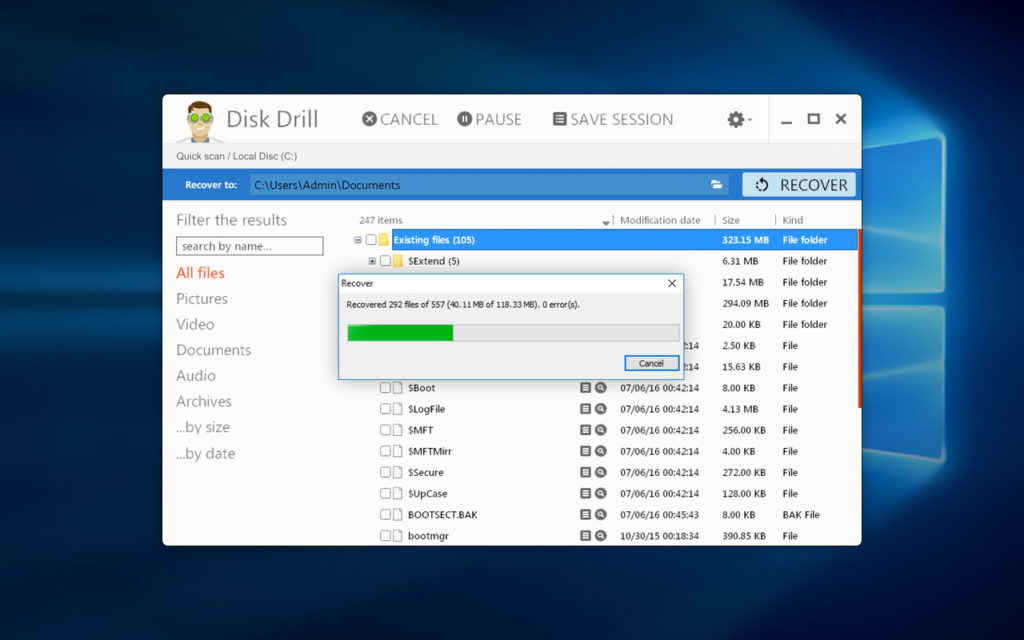
That’s all you need to do to recover deleted files on your Windows computer. The free option lets you recover quite a bit of data at no charge and lets you test the program’s functionality. Make Disk Drill your first choice in a data recovery tool for Windows.

