Android 5.0 Lollipop lets you quickly switch to a separate guest profile. This guest user will not contain your personal data like apps, contacts, messages, google account and few more.
Using this guest account, users can only access or sync their photos, contacts and other stuffs from their Google account or even download and install apps or games from Google Play Store.
However, the user no need to re-download the app on the guest account if that app is already downloaded and installed by the main user’s account.
How To Enable Guest Mode On Android
- Swipe down from the top of the screen to view the notification bar. Then click two times on the user icon in the top right corner.
- Choose “Add Guest” and wait for some time while the things getting loaded.
- Now your Android Mobile will switch to guest mode.
Once the work is done on the guest mode you can switch back to the main user by following the given steps below –
- Once again swipe down from the top of the screen to view the notification bar. Then click two times on the user icon in the top right corner.
- Choose the user you wish to switch back to your main user’s account
How to Remove Guest User On Android
- Swipe down from the top of the screen to view the notification bar. Then click two times on the user icon in the top right corner.
- Choose “Remove Guest” and wait for some time (This will permanently removes the guest user account along with the users data including download pictures, files , apps, games and contacts)
In certain smart phones you can access guest mode by going into Settings > General > Privacy > Guest Mode.

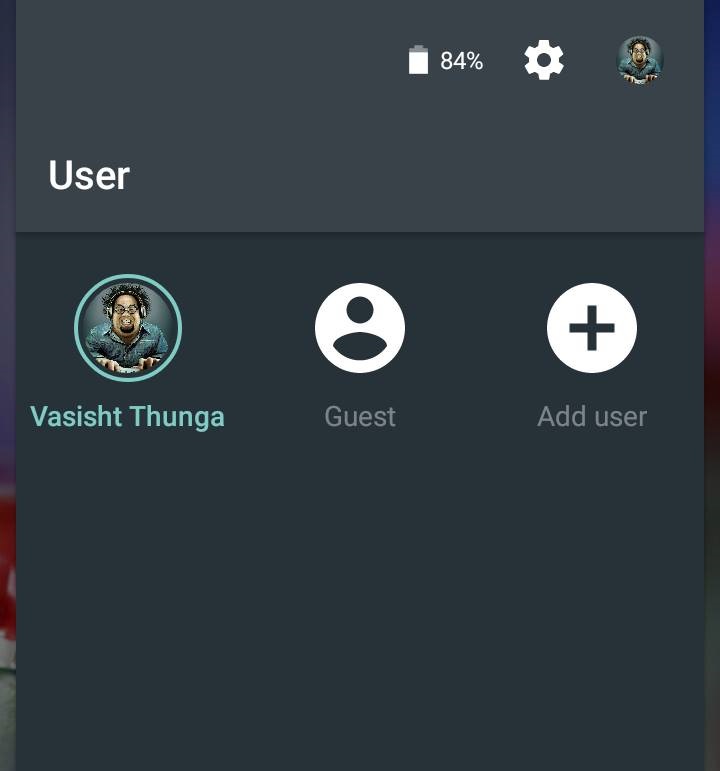
1 comment
Is this guest user feature available for htc one m8 it runs on android 5
If so do guide me.
Comments are closed.