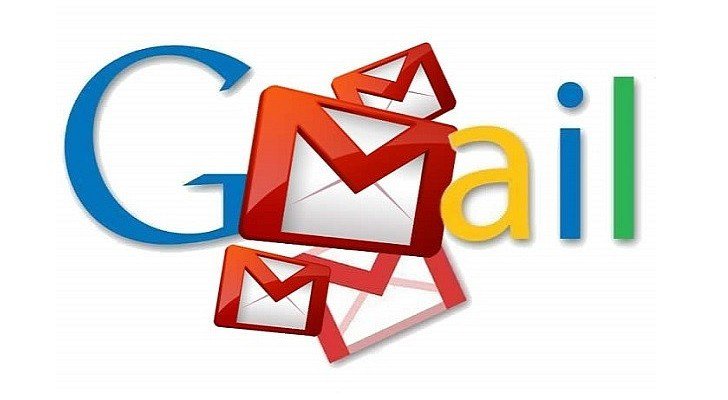Just a few weeks back, Google announced a host update to Gmail which includes the ability to read and reply to messages when you’re online. A number of changes were made right then however the offline mode was only completed last week.
Last week the company’s annual developed conference officially made the new offline available to all Gmail users.
This offline mode is only available to the users if they have Chrome so if you want to make use of this feature then first download Chrome.
Now in order for this new mode to work, you’ll also have to switch yourself to the new Gmail. To do that, click on the Settings menu that will be available on the top right side of Gmail and then select the option that says “Try the new Gmail” from the drop-down menu.
This will enable the new version; now click on the gear icon again and select “ Settings” from the drop-down menu. Scroll to the menu option that says “Offline” from the top toolbar and then check the box next to “Enable offline mail”
When you do this, you’ll be asked to select how many days of messages you would like to sync with your computer; be very careful what messages you choose here if you own a very large inbox. It is better to choose a week worth of messages and stay conservative with this selection.
Once you have made your selection, you can hit the “Save Changes” button and you are good to go. To have this work offline you will have to have instant Gmail open on chrome before you go offline.