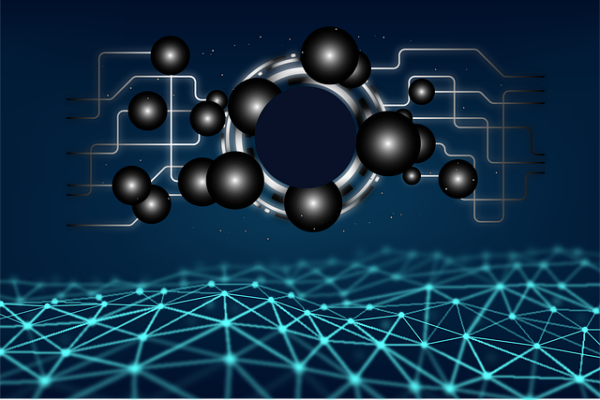When it comes to TV entertainment, people have different preferences. Some people want to just sit back and relax while watching their favorite sitcoms or TV shows, and others want all the latest news stories from the world of politics or sports. However, we are seeing a rift between the two parties. The ever-increasing cable bills have forced people to switch to streaming. Nevertheless, the ones loyal to cable TV feel there is no need to switch. Then, there are hybrids believing in a peaceful co-existence. As a result, they can do both.
If the entertainment in your home centers around both streaming and cable TV, you are awesome! If not, well there is something you should do about it. Cable TV is better than ever with providers like Cox Communication playing hard ball. You can have more than 200 channels with Cox cable packages. Similarly, Roku is another great streaming service for 4k and HDR video quality for your everyday entertainment.
In this article, we will do a short review of Roku and explain to you how to link Roku to your home network and the internet.
What is the Hype Around Roku?
In simple words, Roku is a streaming stick that delivers 4K and HDR video quality for an affordable price. Although it has a simple interface, it does a great job in competing with the other streaming services.
With Roku, you take full advantage of all the streaming services in 4K. However, to power everything, you do need a 4K HDR compatible TV. In case you don’t have one, you can get the cheaper version for non-4K streaming. The price difference isn’t that great, but once you start streaming in 4K, you will understand its true value for money.
There is a reason why Roku has no match when it comes to affordability and simplicity. Since its release, the minimalistic design and excellent performance has made it the most trusted gadget in the market. The extras that come with Roku are found nowhere else. For example, with Roku, you get the Roku Channel. In case you are not subscribed to streaming services for movies and TV shows, it has got you covered. The channel is a center for on-demand movies and TV shows. You get the live news feed as well. Most importantly, there is a separate section for the kids. On top of it, you get a subscription to services like HBO.
How can I Link my Roku with my Cable Internet?
Roku lets you stream movies and TV shows from the internet. For everything to work, your device must have a connection with your internet at home or office. This connection can be made either wirelessly or through an Ethernet port.
While powering your device for the first time, the setup will start automatically. This simple setup will help you to connect with your home network. You can head to settings, configure your preferences, and do all the steps to activate your Roku. However, you have to decide whether you wish to connect it with an Ethernet cable or wirelessly through Wi-Fi.
For wired connections, locate the Ethernet port at the back of your Roku-compatible device, connect one end of the Ethernet to this port while the other end to your router. A wireless connection just requires you to enter the password.
During the setup, you may be asked to choose between the wired and wireless connection.
If your connection is wired, you will directly reach the next step. For wireless connections, follow these instructions:
Choose your SSID from the list of available networks. Sometimes, you might not see your home network. In that case, scan again to search for all available networks.
Simply enter the password and select Connect. The Roku streaming device will connect to your home network.
If you still can’t establish a connection to your home internet, there is nothing to worry about. You just need to modify your connection from the Settings menu. Here is how you can do that:
- Locate the Home button on your remote. Then press the Home button once.
- Locate Settings by scrolling up and down.
- Then select Network from the settings menu.
- Choose Set up connection and select from a wired or wireless connection.
Final Verdict
The setup is super simple and takes 5-10 minutes. After that, you are good to go! Enjoy the 4K resolution and make the most out of your Roku.