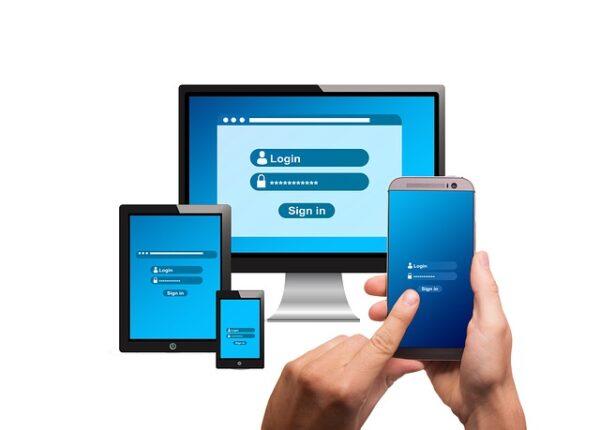On iOS, the Screen Time feature allows you to increase efficiency while reducing bad digital behaviors. However, utilizing it requires you to create a new passcode! For some individuals, that’s two too many, this article explains how to reset Screen Time password in case you forget.
Because Screen Time on iOS, macOS, and iPadOS requires a separate and dedicated password from your device, we all may one day need to know how to recover Screen Time passcode.
Part 1: What is Screen Time, and Why do we need it?
Apple created Screen Time to help us keep track of how much time we spend on our devices. The option gives us a snapshot of how much time we spent staring at our screens during any particular day, as well as which applications we use the most.
Screen Time was created to assist folks who wish to spend less time on social media throughout the day and instead spend time with family. Users may establish app limitations, schedule downtime to stop almost all applications during certain hours, and whitelist programs they did not want disabled.
It’s excellent for parents who want to restrict their children’s access to YouTube-like applications. It’s also a fantastic motivator for parents to give their children additional screen time in exchange for good behaviour.
The users phone will ask for a passcode to circumvent the Screen Time lock that triggers a restriction for an app – or screen time limits in general – has been met. It’s there to enable you to continue your activity if you need to (for example, if you’re in the midst of an important chat session), but it may be a pain if you forget your password.
For individuals who seldom or never exceed their Screen Time limitations, forgetting their password is a challenge. If you’re using Screen Time to concentrate on being more productive, try Tenorshare 4uKey to avoid worrying about what to do if you forget your iPhone’s Screen Time password.
Part 2: How to Reset Forgotten Screen Time Passcode?
Screen Time enables you to keep track of your device use and may also be used as a set of parental control tools, with the latter scenario requiring the use of a password to safeguard their settings. This prevents your customized Screen Time settings from changing by children or other users. As a result, if you forget your password, you won’t change Screen Time anymore.
Here’s how to reset the Screen Time password. You can try these ways to reset a forgot Screen Time password.
Way 1: Try All Possible Passcode You May Use:
As the name implies, this approach entails testing a variety of digit combinations in the hopes of finally gaining access to the screen time application. This strategy is not new to users, and many individuals have experienced success with it.
Choose four numbers that don’t match or have anything to do with any of your device passwords. But, please notice the limits in this method. For example, if you use the password 456723 to unlock your screen, 4567 will not work. Make sure it’s not connected to your lock screen passcode or iCloud password by picking any four numbers at random.
Way 2: Reset Screen Time Forgotten Passcode on iPhone:
Screen Time may be useful, but forgetting your iPhone passcode for Screen Time might be a nightmare. This is how to reset the Screen Time password if you can’t recall the constraints passcode iPhone has stored:
- On your iPhone, open the Settings app.
- Select “Screen Time” from the drop-down menu.

- Tap on “Change Screen Time passcode” from the drop-down menu.

- Tap “Change Screen Time passcode” option once more from the menu that appears.

- Select “Forgot passcode?” from the drop-down menu.

- Enter your Apple ID password.

- Make a new passcode for Screen Time.
- Replace the old Screen Time passcode with the new one.
Way 3: Using a Professional Tool- Tenorshare 4uKey:
If you can’t remember your iPhone/iPad/screen iPod’s time passcode, use 4uKey to remove it without losing data. This functionality is only available on iOS 12 and later.
How to reset forgot Screen Time passcode?
Follow these steps to reset forgot Screen Time password,
Step 1: To begin, download Tenorshare 4uKey and install it on your PC. At the main interface of the software, choose Remove Screen Time password.

Step 2: Using a USB cord, connect your iPhone/iPad/iPod to your PC. Please double-check that your device is turned on.

If you haven’t already trusted the computer, unlock it and hit Trust on the pop-up notification.

To start, click Start Remove when your device has been securely connected.

Step 3: You must deactivate Find my iPhone to erase the Screen Time password. If you have activated Find My iPhone, please follow the on-screen instructions to turn it off.

Step 4: When you switch off Find My iPhone, the software will instantly delete the Screen Time password; please wait a few seconds.

Your smartphone will restart when the Screen Time password has been successfully erased. To prevent data loss, choose Don’t Transfer Apps & Data while setting up the device. When setting up Screen Time, choose Set Up Later from the Settings menu.

Done! You’ve now disabled the Screen Time password without losing any data.
Final Words:
As you can see, you don’t have to be concerned if you forget your Screen Time password since you can restore your iPhone settings using iTunes. Additionally, Tenorshare 4uKey does not wipe your iPhone settings and simply removes the password, you may also utilize it to get the passcode you’re looking for.