This post is for so many of the people in the community asking for and having problems installing Kali Linux.
Here is a guide to getting started with Kali Linux. First of all, there are two ways to install and use Kali Linux, a complete installation, or in some Virtual Box like VMware or Virtual box. You can download VMware or Virtual Box by clicking on their respective names. I personally prefer Virtual Box because it has almost all the features of VMware and is a freeware (OMFG ITS FREE!). And download Kali from here.
There is only difference of a few steps; that will be added for Virtual Machine users. So, I’m just going to demonstrate for Virtual Box users.
Now a very important step, you have to enable visualization from your BIOS. This is different for all motherboards, so Google how to do it for your specific motherboard. Then just follow the screenshots below.
Now that you have Virtual Box and Kali Linux, it’s time to get things going. Open Virtual Box, it’ll look something like this, without the Virtual Machines at the left.
For creating a VM, click on “New“,
Name it whatever you want to, then click “Next“. You will be prompted to select the amount of RAM you want to reserve for your VM.
Now, it’ll ask for hard drive space allocation, just leave at the default option, “Next“!
Here, select “VHD“, “Next“,
Select “Dynamically Allocated“,
Here, select the desired size of the Virtual Hard disk,
You have successfully created a VM. Bye!
Just kidding…. there’s still a lot.
Now, click on settings > storage > click on the cd image at the right hand corner, as shown. Now browse to your downloaded image. Click OK.
It’s finally complete. Click start.
For normal (non-VM) users follow along from here. I will be explaining all the ways you can install and use Kali.
First one is “Live” this option does not save any changes to your Kali account… it’s like uninstalling Kali every time you shut down.
Then, there’s persistence, this one is exactly opposite to the former, this saves all your settings and data.
Now for the most important one for non VM users (at least I think so :3). A prefatory note – please make a bootable flash drive (more than 8gigs is recommended) with the Kali Linux .iso that you download; persistence and encrypted persistence will only work on flash drives.
For persistence, there are many ways to do this, I’m going to describe the Linux method.
Type “gparted /dev/sdb”, you will find “/dev/sdb1 /dev/sdb2” and “unallocated area” right click within the unallocated section, then select new from the drop-down menu that appears. Create a Primary Partition, choose “ext 4” as the file system, and label the partition with the word: “persistence “. Click on “Add” then “Apply” and let the computer format the partition in “ext 4” with the label persistence. When the process is completed open up a terminal window and enter the following:
“mkdir -p /mnt/my_usb”
“mount /dev/sdb3 /mnt/my_usb”
“echo “/ union” > /mnt/my_usb/persistence.conf”
“umount /dev/sdb3”
Reboot and start the machine with Kali and select “Live USB Persistence”.
For encrypted persistence, it’s a very long process… so… will do that in a later post.
Now the last one, install… it’s just as it sounds, it permanently installs Kali Linux… this is for people who wish to use Kali as their daily driver.
Now, that you have booted into kali, here are some useful things you could do starting up and some fixes for some common problems.
First, let’s update & upgrade our installation,
Type “apt-get clean && apt-get update && apt-get upgrade –y”.
Another major problem I’ve noticed is the sound is always muted, to fix this, open a terminal window, type “apt-get install alsa-utils –y”, then right click on the small volume icon on the top right corner and select Sound Preferences, Change the Output volume slider to ON. Done!
Now, go do your own thing in Kali, explore, hack, test, crack hashes and burn the sh*t out of your CPU!! while I go be a genius billionaire playboy philanthropist. (yes I’m part time Iron Man) (Jarvis runs on UNIX, don’t you?… He says yes in a very rhetorical fashion).


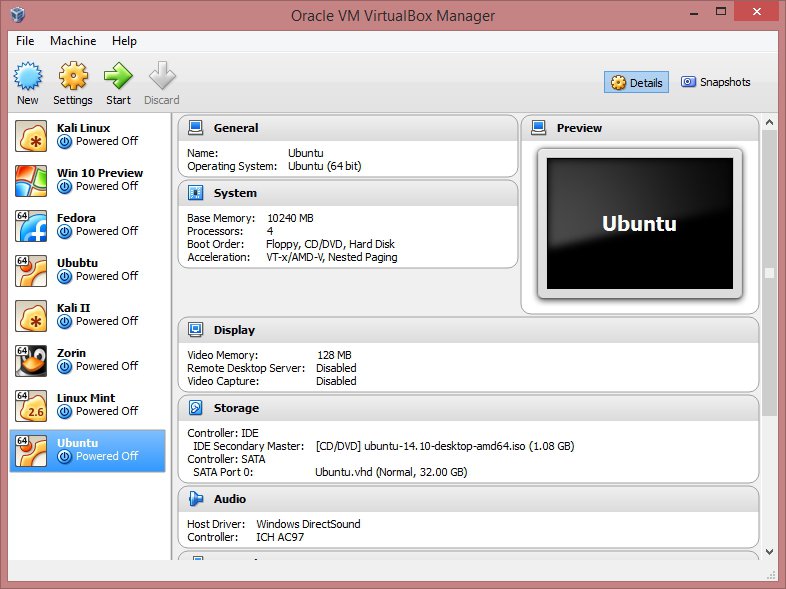
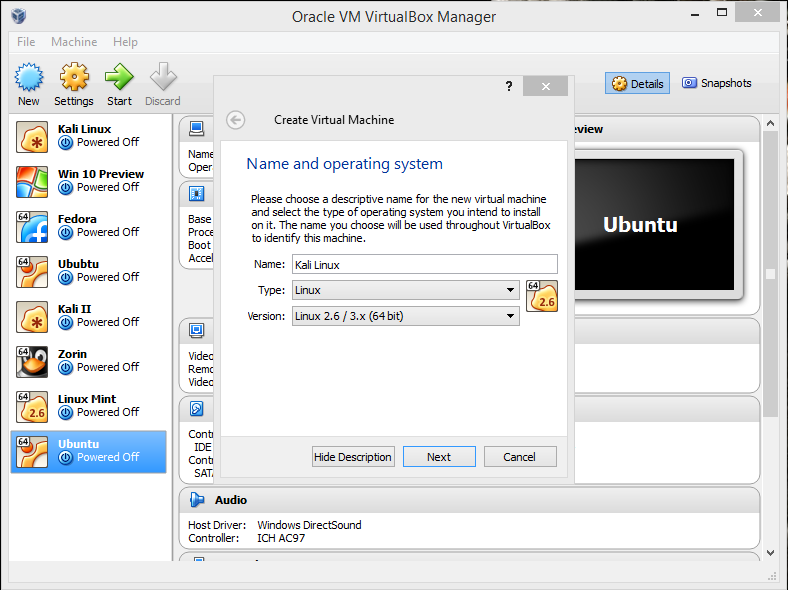
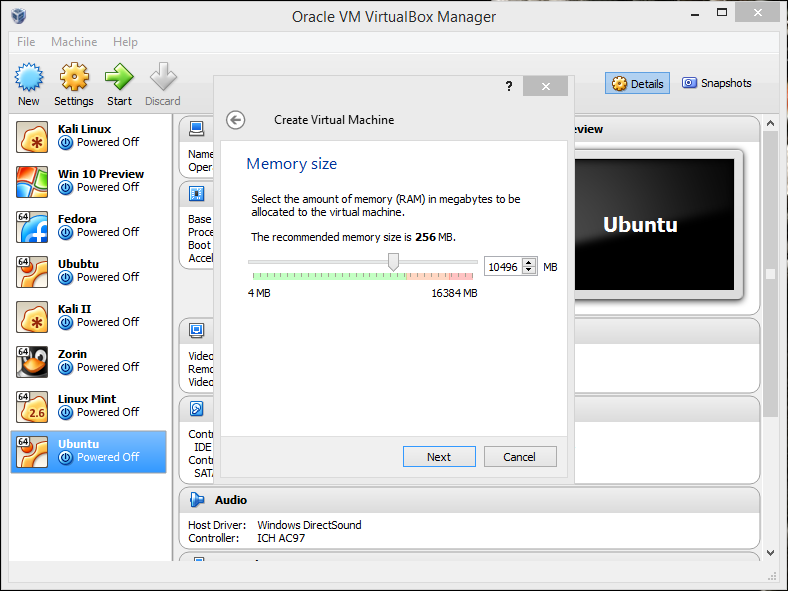

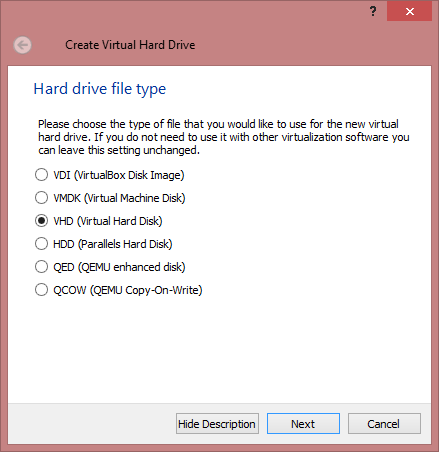
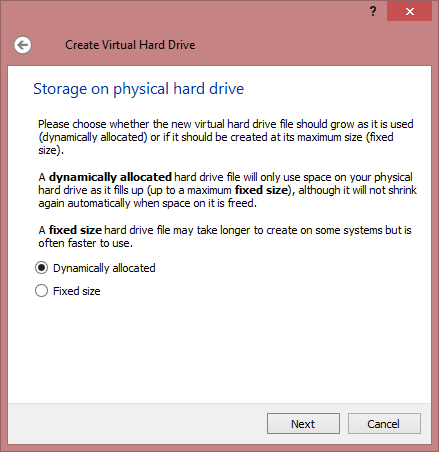
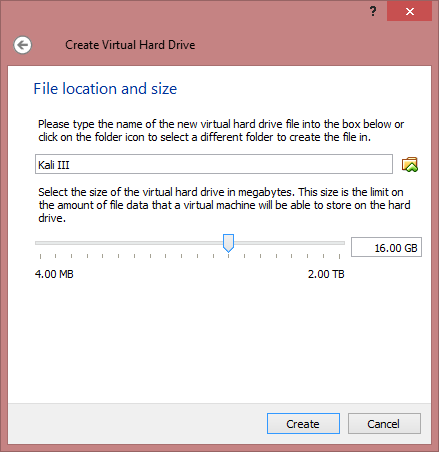
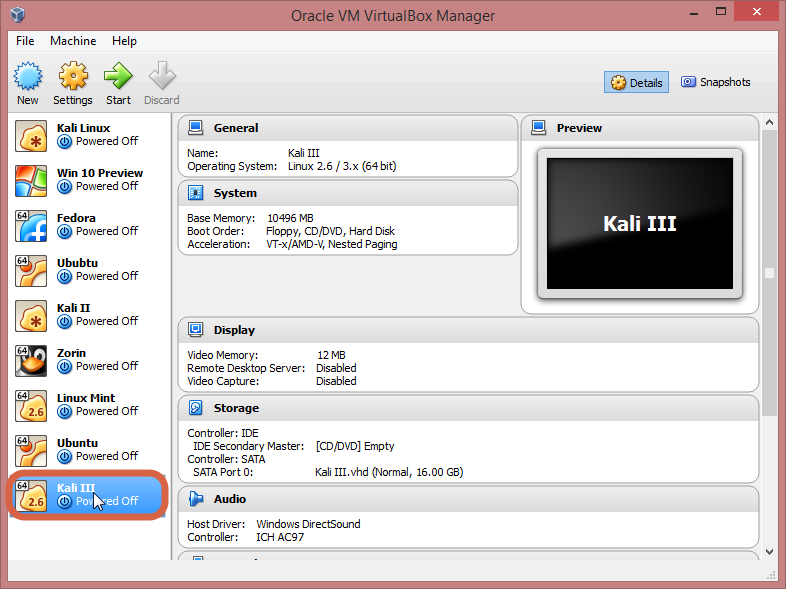
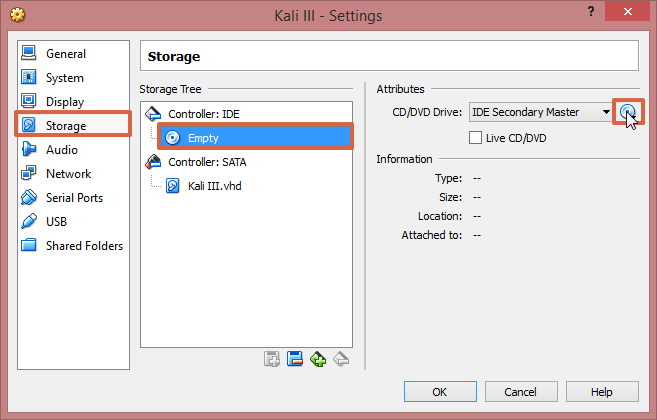
48 comments
Hi people,
I saw a lot of u asking for the wireless adapter. First if u are using Kali in Vbox u wont find it because Vbox see your wireless card as a physical connection. For those who really installed on their laptop, u got to see if the FIRMWARE is compatible with Kali Linux wireless drivers.
I did same as you have explained in the post and got the desired results.
Thanks Buddy.
hey guys,
i tried to do dual boot with windows 8.1 pro and kali linux. But while trying to boot from dvd its showing like selected boot image did not authenticate. press to continue. i disabled the secure boot and enabled the legacy mode in BIOS. But its showing the same result. Please help me to solve this.
thanks
I can’t connect my wifi to this vm. how can i get this?
I have installed kali linux dual boot with windows 8.1. I just get this boot message “firmware: failed to load brcm/BCM43142”. I can’t see wifi, everyone help me, please!
I’ve been trying to install Kali on an unallocated partition on my hard drive, in order to dual boot with windows 10. I’m using the 64 bit ISO downloaded from kali.org that I have burned to both a DVD and a BluRay Disk (neither have seemed to work). I’ve changed my settings in my bios to boot from usb cd drive, set it legendary mode (from what I’ve read, it is supposed to support UEFI but doesn’t very well), turned off Secure Boot and fast startup. I’m working with an AMD 64 Processor. When I try to boot from the either the DVD or BluRay, all I get is a blank screen (no flashing underscore, and the backlight is working). Not sure why it won’t load. Any Ideas?
The title could just be changed to “How to install Kali on a Virtual Machine”.
For sure, a lot of people that came to this page was looking for at least some commands to run on Kali, or something like the structure of Kali, how it works, etc.
damn right, i come to watch some extra info, i already know the instalation options, i need exactly what ruben said something really to introduce me deeply in Kali (sorry by my english)
use internet
Hahaha, Exactly.
I tried to install Kali in my Acer aspire 5733Z but it failed to install boot loader how can I fix?
have to select yes on the GRUB install
i cnt see any hacking thee…this is normal…and a tutorial about to boot or installing kali,,in pc or a vm…right?
Title of this post explains very well, i hope you understand 😉
Is their any risk for loosing data…
where is that darn wifi switch again? lol jk ty sir. key points clearly explained. nice refresher
i cant install UBUNTU and BACKTRACK5 on my wmware. sending me some errow massage. help
am facing a little diffculties here, my kali linux cant search for any wifi network around, even if i teather it with ma phone, nothing shows. so i tried reading some tutorials on how to fix it using compat wireless driver but the sad story it still cnt find anynetwork around.
Im faving the problem that when i type airmon-ng in command window then it doesnt show any wifi adaptor ……..i am using this on laptop and i have also tried external router but i still have same problem ..?………….it doesnt show any wifi adapter plz help
Comment:there is a main reason behind this is ur wifi is not supported by kali,and simly just try last attempt by using kali as live bootable usb most chance is that works in that.
DUDE . ONE PROBLEM. THE WORDLIST DOES NOT HAVE THE PASSWORD MY ROUTER HAS.
ANY WAY TO HACK THIS SUPER ULTIMATELY CUSTOMED PASSWORD?
PLS.
You are probably needing to look into rainbow tables.
Even so, be prepared to generate a table that carries upper and lower case, along with the numbers and punctuation. Generating them is cheaper than buying the tables, but allow yourself three to four days to do that (yes, days). Also allow for around three terabytes storage for the table alone.
I really appretiate ur effort and also thnkful to be updated by u….but still I have a problem.
Is that I already have windows8 and I have to install kali linux (dual boot). but after reboot one Error msg displays g2dlr file missing like…so plz hlp me dude…
Admin i have a problem in BT5r3 My problem is i m unable To install install wireless Driver i m using vb and i m using intel network Card Waiting for ur Response
Bro… … I need a user name and password in Kali Linux
PRAVEEN, during the installation you setup a password… try the user “root” and use that password… it should work…
id–root …passw—toor
Right always try root toor. Good call
I have installed kali linux …. but no wlan 0 ….i’ve tried installed driveers but no luck ….. how to get that wlan0 plz helppp
I couldn’t found windows 7 after updating kali Linux ? How to get it back ?
I have read tones of articles about installing kali. Several times i tried to instal it to my device which is lenovo y550 ideapad i’ve never succeeded that caused of webcam and usb crossing. Last time i disabled all the usb yongas and all the systems collapsed. Any helps??
How to get Wlan interface wlan0…?..
HOw to get wlan0 interface in kali with vbox…
I have inbuilt wifi adapter in Laptop..
Doesn’t show in kali
Check you WIFI adapter, probably it would not be supported by Kali. Mostly Atheros adapter give excellent performance on Kali.
Great article.. but can you describe to me again the installation of the persistance option? Can I have a usb drive where it can boot kali from DOS and at the same time has a space allocation for the persistance install to save data and whatnot.. thanks..
Great article.. but can you describe to me again the installation of the persistance option? Can I have a usb drive where it can boot kali from DOS and at the same time has a space allocation for the persistance install to save data and whatnot.. thanks..
i have one silly question … how to install the file in other drive rather than in C: drive .. whenever i install any OS in VirtualBox it installed in C: drive
But your “you can download it here” doesn’t work. And how does kali become better than fast track 5 r cube???
https://www.kali.org/downloads/, fast track?? i think you mean backtrack… its the next version for backtrack, backtrack was like a “beta test”, kali being the final product of that, with all its tools and a much cleaner interface.
Awsm i was looking for article like this it really helped.me
Glad it helped you! Thanks!
Please bring a non-scriptkiddy articles with good news like before.
Cant see the kali stuff no more.
Nevertheless, Good work !
yea.. i was getting bored with kali too… next will be windows!!! Thanks!
Well explained post! Lot of hard work put into it.. Thanks buddy once again u rock and great knowledge ! Keep it up
yo… thanks very much! glad you liked it!
Thanx man! Was searching for an article of this type =D
Welcome buddy!
there is an error regarding to install some pae in kernel in my windows 8 pc????
Comments are closed.