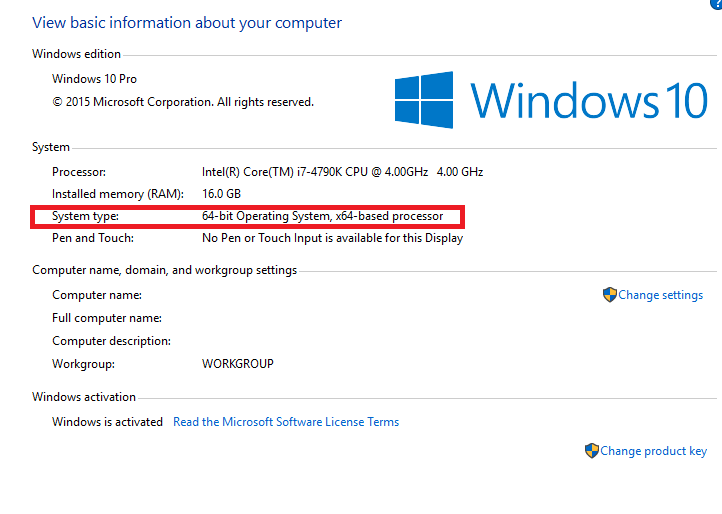Today we are going to see how to run a DOS program in Windows 10, 8 or 7. Using either a 32- or 64-bit version. In 32-bit version its easy, but in 64-bit its little tricky.
To find out if your machine is 32- or 64-bit, right click Start and select System.
Running DOS program in Windows 10 32-bit:
Step 1: Run a .exe or .com file extension as other Windows file.
Step 2: A windows will pop up, telling you that you need a feature called NTDVM. Click Install this feature.
Step 3: Once you’ve done that, next time when you open the DOS programs will just run in Windows.
Running DOS program in Windows 10 64-bit:
Step 1: Download and install vDos. Install it in C:\vDos, its recommended to install vDos inside your Documents folder. In this way the files will be backed up and protected.
Step 2: Load vDos, and you’ll get a DOS environment in a windows. Press any key to run a database program. Press 0 to exit that program and get to the old DOS command prompt. From there you can launch any DOS program or run any DOS command.
Note: Press Win-F11 to shrink it. Press Win-F12 to enlarge it.
Source: pcworld.com