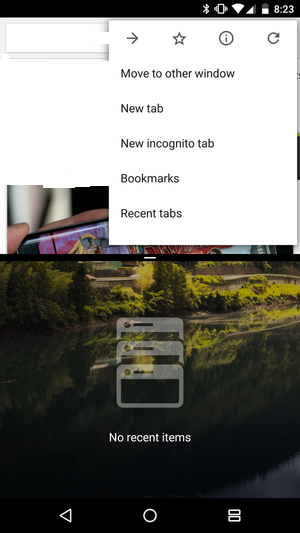810
One of the best features to arrive with Android Nougat is split-screen mode. So just like on your PC, you can look at two different websites at the same time some general multitasking.
The Procedure:
- Open Chrome and then just like you would when using split-screen with two different apps, you will start by long pressing on the Recents (square) button.
- You will see any previously used apps in the other screen or it will be empty. On the Chrome side, you want to touch the overflow button (three vertical dots) and select Move to other window.
- Now, you will see the following blank tab page. Touch the + button to launch a new Chrome tab, now you will see the Chrome start page.
- Start typing in the search bar and the familiar Chrome auto suggest will go to work. Just like with split-screen between two apps, you can tap and hold the bar in the middle to make one side larger or smaller.
- You can now view and use both Chrome windows simultaneously. Tap and hold the Recents key to return to full screen. The tab on the top will fill the full screen (it also may be on the left or right depending upon if you rotate your device).
- This feature works on any device running Android Nougat, however this is more ideal for larger screens. Each Chrome window also has access to the same range of Chrome features, including the ability to open new tabs or switch between previous ones.