Are you a parent wishing to set up an iPhone for your child’s safety? As parents, we are responsible to ensure the safety of our children in this digital age. With the children’s increasing usage of smartphones, it is essential to set up appropriate controls and restrictions on iPhones. You’re in the right place to learn how to set up the iPhone.
This blog post will provide you with a comprehensive understanding of how to set up your child’s iPhone for their safety and security.
Enabling Parental Controls
The first and most important step in setting up your child’s iPhone for their safety is to enable parental controls. This will give you the ability to set limits on apps they use, block inappropriate content, and monitor your child’s overall phone usage. To enable parental controls on an iPhone, follow these steps:
- Go to Settings > Screen Time > Turn on Screen Time.
- Tap on “This is My Child’s iPhone.”
- Set a passcode that only you know.
Essential Parental Controls
Once you’ve enabled parental controls, you can set up the following essential controls:
App Limits
App Limits is a great feature as it helps limit the time a child spends on any given app. It is possible to set daily limits for each app category, such as social media, games, and entertainment. This is an important control to set because excessive screen time has been linked to negative health outcomes, such as obesity, poor sleep, and behavioral problems.
To set up app limits, follow these steps:
- Go to Settings > Screen Time > App Limits.
- Tap on “Add Limit” and select the app categories you want to limit.
- Set the time limit for each category.
Content & Privacy Restrictions
This feature allows parents to control the content that their children can access on their iPhones. You can restrict access to explicit content and prevent them from making changes to essential settings. This is an important control to set because children can easily stumble upon inappropriate content online, which can have negative effects on their development and mental health.
To set up content and privacy restrictions, follow these steps:
- Go to Settings > Scren Time > Content & Privacy Restrictions.
- Enable the feature and set a passcode.
- Choose the restrictions you want to apply, such as explicit content, app installation, and in-app purchases.
Downtime
With this feature, you can schedule downtime for your child’s iPhone. During this period, only essential apps are available, and all other apps are disabled. This is an important control to set because it allows your child to take a break from their phone and engage in other activities, such as physical exercise, socializing, or reading.
To set up downtime, follow these steps:
- Go to Settings > Screen Time > Downtime.
- Enable the feature and set the schedule.
- Choose the apps that are available during downtime.
Other Parental Controls
Apart from the essential controls, there are other controls that you can set up to ensure your child’s safety:
iPhone Monitoring Tools for Parental Control
In today’s digital age, ensuring the safety and well-being of our children in the online world has become more important than ever. Fortunately, iPhone monitoring tools offer valuable solutions for parental control. These powerful tools provide parents with the ability to keep a watchful eye on their child’s iPhone activities, allowing them to foster a healthy and responsible digital environment. With features like content filtering, app restrictions, and activity monitoring, these tools empower parents to set boundaries, protect their children from inappropriate content, and promote responsible device usage. By utilizing iPhone monitoring tools, parents can strike a balance between granting independence and ensuring their child’s online safety, providing peace of mind in an increasingly connected world.
Location Services
You can enable location services to keep track of your child’s whereabouts. This feature give you the ability to see where your child is at all times and receive notifications when they arrive or leave specific locations. This is an important control to set because it helps you monitor your child’s safety and whereabouts, especially if they are going out alone or with friends.
To enable location services, follow these steps:
- Go to Settings > Privacy > Location Services.
- Enable the feature and choose the apps that can access your child’s location.
- Set up “Share My Location” to keep track of your child’s whereabouts.
Find My
This feature gives you the ability to locate your child’s iPhone in case your child looses their phone or it gets stolen. You can also use this feature to share your location with your child and see each other’s location on a map. This is an important control to set because you can easily locate your child and their phone in case of an emergency.
To enable Find My, follow these steps:
- Go to Settings > iCloud > Find My.
- Enable the feature and choose the settings you want to apply.
- Set up “Share My Location” to share your location with your child.
Conclusion
Setting up your child’s iPhone for their safety is essential. By enabling parental controls as well as restrictions, you can ensure that your child is safe and secure while using their iPhone. Remember to have open communication with your child and educate them about the importance of online safety. With these measures in place, you can provide your child with a safer and more positive online experience.
In addition to these controls, there are other steps you can take to ensure your child’s safety online, such as monitoring their social media activity, educating them about online privacy and security, and setting up a family agreement on acceptable phone usage. By taking a proactive approach to your child’s phone usage, you can help them develop healthy habits and stay safe online.

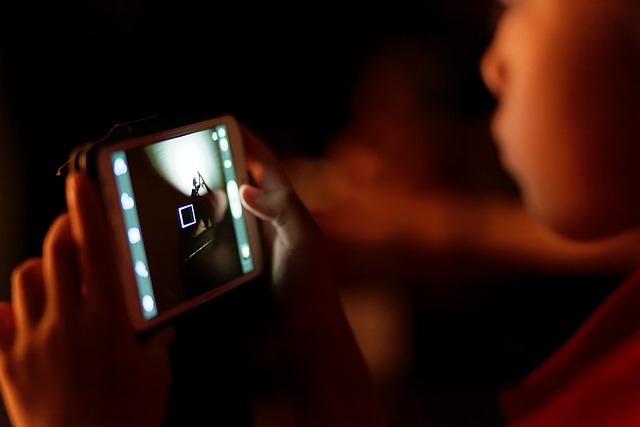
1 comment
Very good information and recommendations.
Comments are closed.