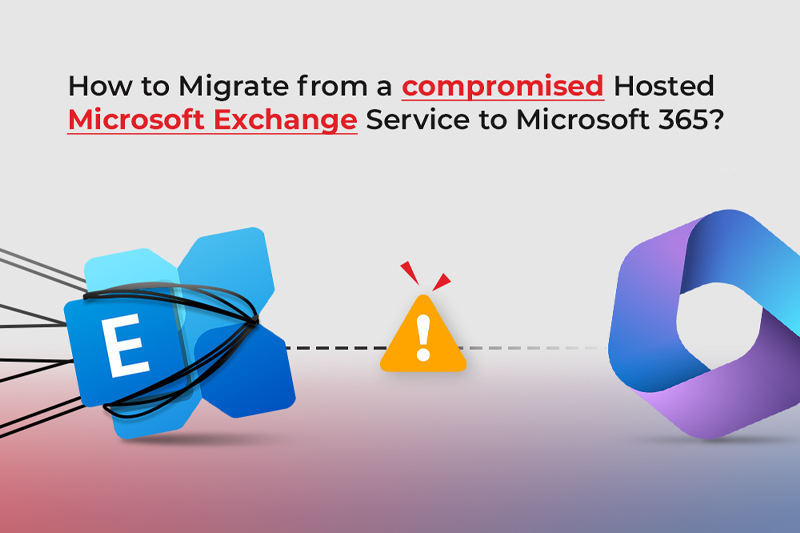We have seen several cyber-attacks in the past few years on Exchange Servers, which left companies without any data. The only option was to move to Microsoft 365. Although this would have restored the services, the data was not recoverable.
In addition, there are situations where the mail server has been compromised, along with other servers in the infrastructure, rendering the business helpless. In such cases, you can only rely on the cached data (OST file) of the Outlook application on the users’ devices. Since the server along with the backups is lost, the only way to restore most of the data is from the OST file. This file is not portable and cannot be opened by another application or another profile on the same computer. This is where an application like Stellar Convertor for OST Technician, comes into picture. This software can extract data from orphaned or inaccessible file and export it to PST or directly to Microsoft 365. The software supports OST files of MS Outlook 2021, 2019, 2016, and earlier versions.
Steps to Recover OST Data and Export it to Microsoft 365 with Stellar Converter for OST Technician
- Go to the official website Stellar Converter for OST Technician to download the setup file.
- Click on the Free Download
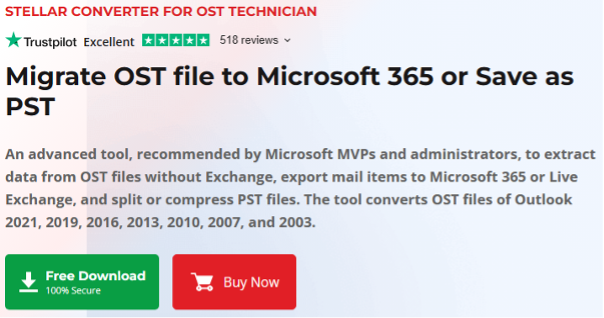
- The file will download. In the meantime, you can click on the Buy Now button to purchase the product – one-year license or a lifetime license depending on your needs.
- The installation file is small. The installation process is very easy and will finish in less than a minutes.
- After installation, open the application, the software is smart enough can easily detect all the OST files associated with your Outlook profile account from the default location on your system under the Profile List
- Or you can Browse or the Find button to load the required OST file and click Convert.

- Once the scan process is complete, you will be presented with a full Outlook-like interface with the entire structure of the OST file, along with the in-line search in the same pane. You can also get a full HTML preview of any item.
- At the bottom of the window, you will have the options to switch between mail, calendar, and contacts.
![]()
- Select the items you want to export and just click on Save Converted File.
- Select the export option from the given options:
- PST and other file formats.
- Export to Microsoft 365.
- Export to Live Exchange Server or Outlook Profile.

- After selecting the option (Export to Microsoft 365), click Next.
- On the Microsoft 365 Login Details window, select the Microsoft 365 profile name and the enter Password.
- Click OK to begin the saving process. When the saving process is completed, a dialog box appears, saying “Data successfully exported to Microsoft 365”. Click OK.
Conclusion
Stellar Converter for OST Technician is a great tool to open any OST file version with no size limit restrictions. With this application, you can export the OST data to PST or export directly to a newly created live Exchange Server or easily migrate the OST file to Microsoft 365 (Office 365) tenant. It also offers option to compact and split large OST file into smaller PST files. It can easily extract data from OST files that turn inaccessible or orphaned due to any issue or attack on Exchange Server.
However, it’s very important to make sure that the Exchange Server is well protected to minimize the risk of it getting compromised. It’s important that the users are educated on the security practices to prevent and protect against phishing emails and other social engineering threats. The server must always be patched with the latest cumulative updates to ensure that the vulnerabilities are mitigated.